Registering for the Pension Portal
Your step by step guide to registering for the Pension Portal and resolving common issues
Your step by step guide to registering for the Pension Portal and resolving common issues
Please note: If you don't have access to a mobile phone, you won't be able to register.
To create your Pension Portal account, you will need:
Go to the Pension Portal registration page, select 'Login' from the top right. You can then choose 'Register' from the 'New User Registration' section (as shown on the right)
Enter your date of birth as DD/MM/YYYY. For example, if you were born on 7 June 1960, you should put 07/06/1960.
Type your employer's name into the field and it will show you options based on what you've typed.
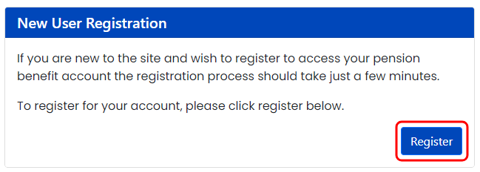
Try to make these memorable, as you'll need them every time you log into the Pension Portal.
1. Create a username
Please note: Your username must be unique, It cannot be an email address and must:
2. Create a password
Your password must include:
IMPORTANT: Keep a record of both your username and password
Enter the email address you’d like us to send your account activation code to. You can amend your personal details in the future using the ‘Your Account’ section of the ‘Your Pension Benefits Dashboard’, once you've registered for the Pension Portal.
NOTE: We'd recommend using a personal email address rather than your Civil Service email address
We'll send a six-digit verification code to the email address you entered in Step 4. You should receive this within two or three minutes. Once you receive the email, enter the verification code when prompted on the 'Create your account' screen.
Emails about the Pension Portal come from mssmail@mycsp.co.uk. This is an automated email and is not monitored.
If you don't receive your activation email:
1. Check your junk mail/spam folder
2. Select 'allow sender' or mark emails from that address as 'not junk'
Secure your account by using a device you own (for example, a mobile phone) to set up a second level of security. We'll send a code to that device that you enter to access your account.
You can choose to either:
Please note: If you don't have access to a mobile phone, you will not be able to register.
SMS (text) message
Enter the phone number you'd like us to send the text message to (including your country code - for example, +44 for the UK) and click 'Send code'. It will be from ‘CSPS Portal’ and should come through within a few minutes. When you receive it, enter the code and click 'Submit'.
If you don't receive a text message, click on the 'Didn't receive a message? Send again' link.
What is an authenticator app?
An authenticator app is a mobile application that provides an extra layer of security to your online accounts by generating time-based one-time passwords (TOTPs). These passwords are used for two-factor authentication (2FA) and help protect your accounts from unauthorized access.
How does the authenticator app work?
When you enable two-factor authentication on a website or service, you usually have the option to use an authenticator app. Once enabled, the app generates a unique six-digit code that refreshes every 30 seconds. When you log in to your account, you'll be prompted to enter this code along with your regular password. The app and the service you're logging into are synchronized, so they both generate the same code at the same time.
Using your Authenticator app for the Pension Portal
Open your already-installed authentication app and scan the QR code that appears on the screen. A six-digit code should then appear in your app. When you have it, enter it and click 'Submit'.
Make sure you're searching for your employer's full title. If that doesn't work, try any associated acronyms, for example HMRC instead of HM Revenue & Customs.
If you've recently changed jobs and/or employers and your new employer isn't recognised, it may be that we haven't received updated information for your records just yet. In this case, try entering the name of your previous employer.
Enter the year you retired if you're a pensioner member, or the year you left the scheme if you're a deferred member.
Firstly check your 'junk mail' or 'spam' folder
Secondly, select 'allow sender' or mark emails from that address as 'not junk'
Search the app store on your mobile device for an authenticator app, if you don't have one installed. Google and Apple each have their own authenticator app
Once installed, open the authentication app and scan the QR code that appears on the Pension Portal registration screen. A six-digit code should then appear in your app for you to enter during the registration process.
If you don't receive a text message, click on the 'Didn't receive a message? Send again' link as part of the registration process.
At busy times this can take up to 2 minutes.
These codes will help you sign into your account if you lose access to your authentication device, so make sure to store them somewhere safe and accessible. You can only use each code once.
Your recovery codes are also stored in your portal account. You can find them under More > Your account > Two Factor Authentication. Here, you can view and/or regenerate them as needed.
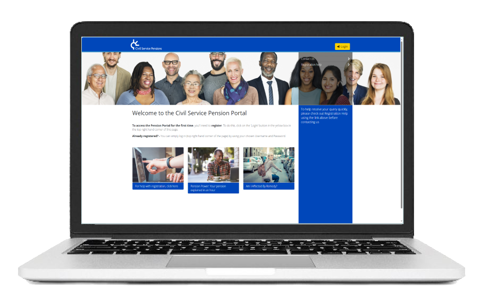
Please note: your username is NOT your email address, its the username you used when creating your Pension Portal Account
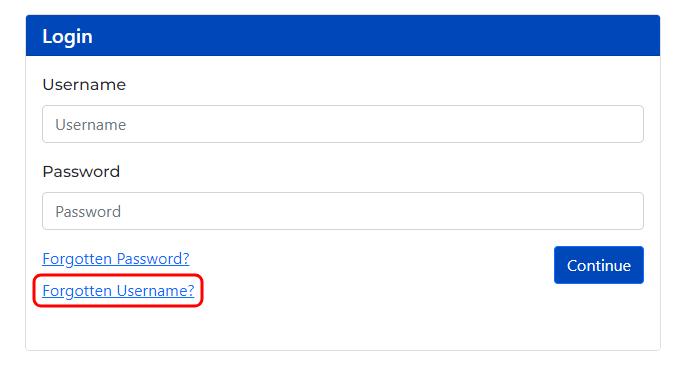
First you'll need your username to recover/reset your password.
If you don't have your username, you'll need to follow the steps on the 'I can't remember my username' tab on this tool.
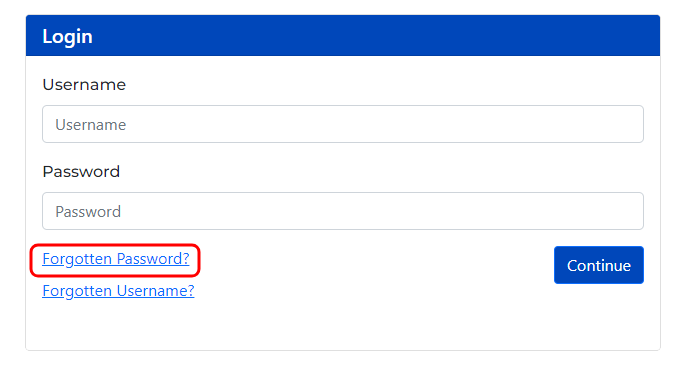
If you've entered your username and/or password incorrect multiple times there's a chance you're 'locked out' of your Pension Portal Account. If you continue to see this message please use the contact form (at the bottom of this page) to get in touch, so that we can reset your password.
One of our team will reply to the email address you've provided, and give you a 'temporary' password, which you can use to login.
Please note: This temporary password is single use, and you'll be prompted to create a new password straight away, so be sure to have a pen and paper handy to write down your new password, and remember to keep it safe.
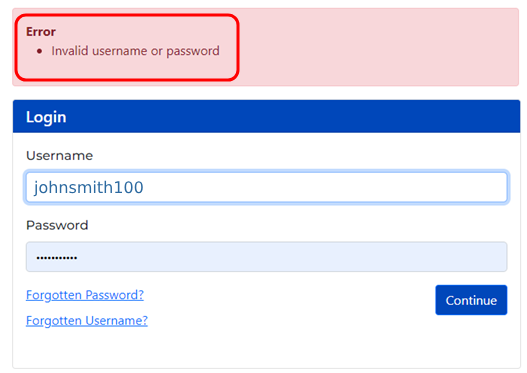
In the Pension Portal you’ll be able to see your last few Annual Benefit Statements (ABS).
Your 2019, 2020, 2021, 2022, 2023 and 2024 statements are available to view now.
Unfortunately you're currently unable to register for the Pension Portal. However you can find out more by visiting the scheme page.
To change your two-factor authentication method, or to view your recovery codes, login to the portal and go to More > Your account > Two Factor Authentication > Change.
Did you know that you can use the Retirement modeller to estimate your pension.
Get access via the Pension Portal.
